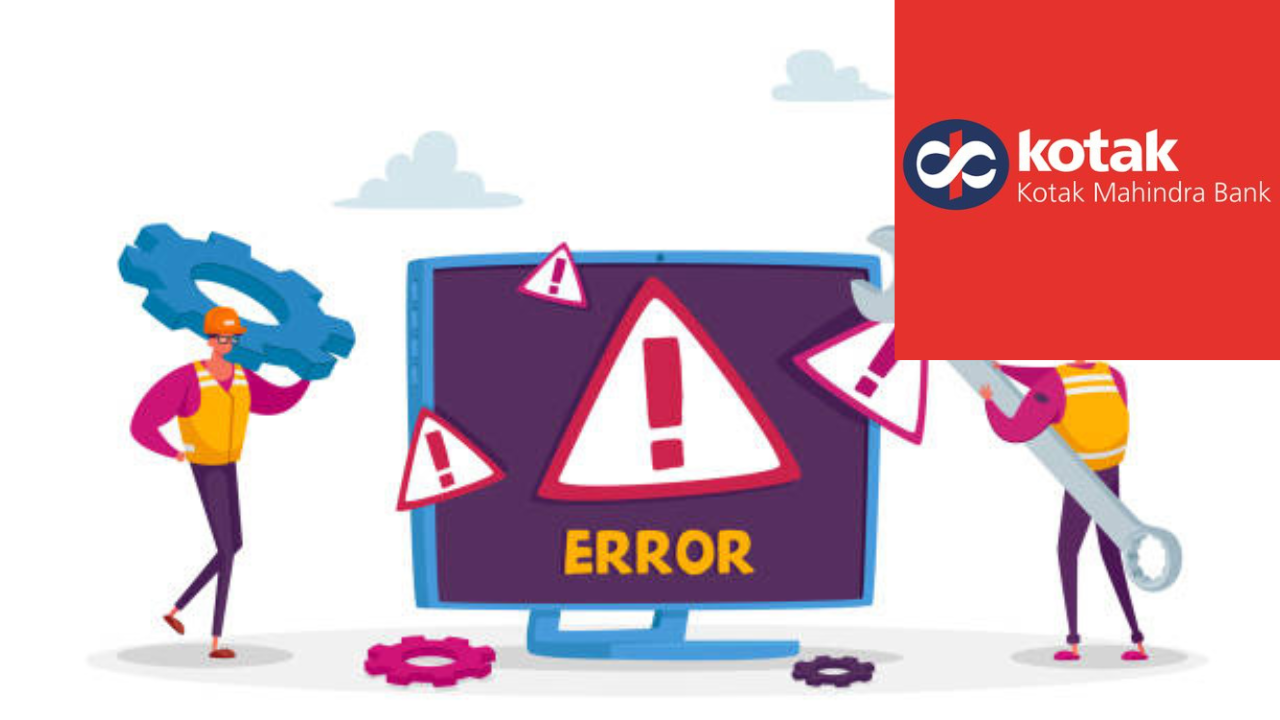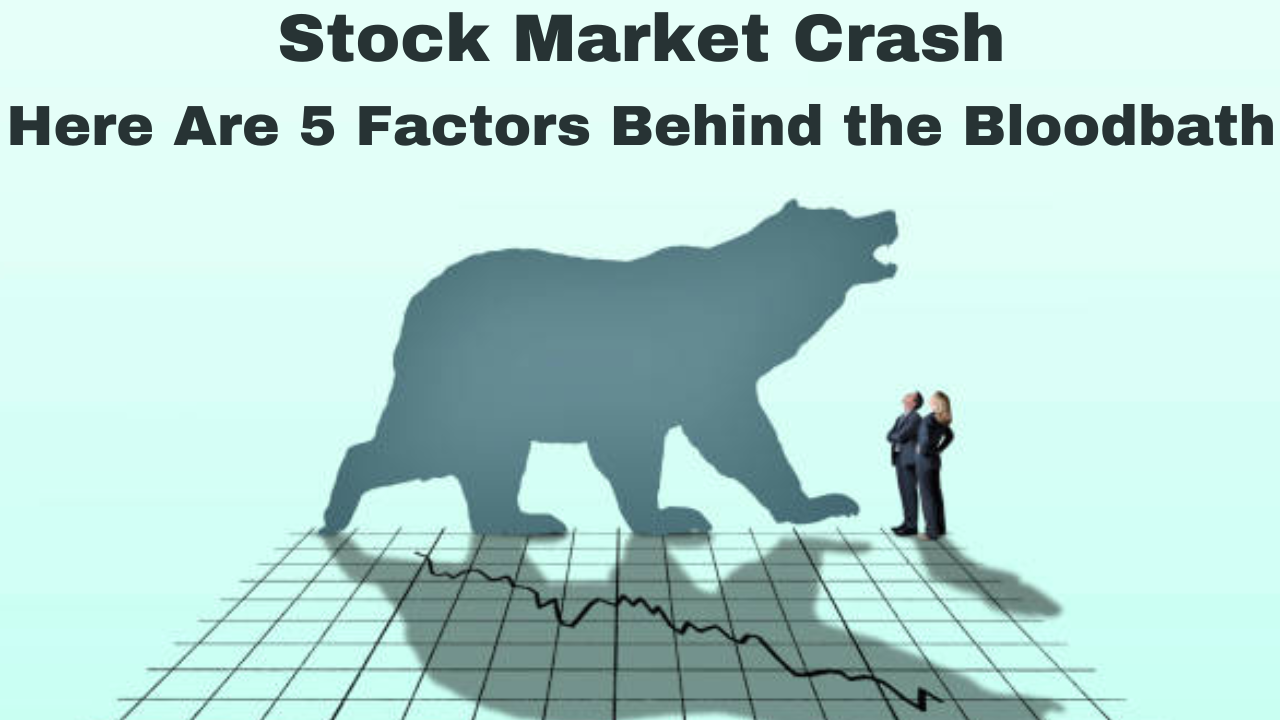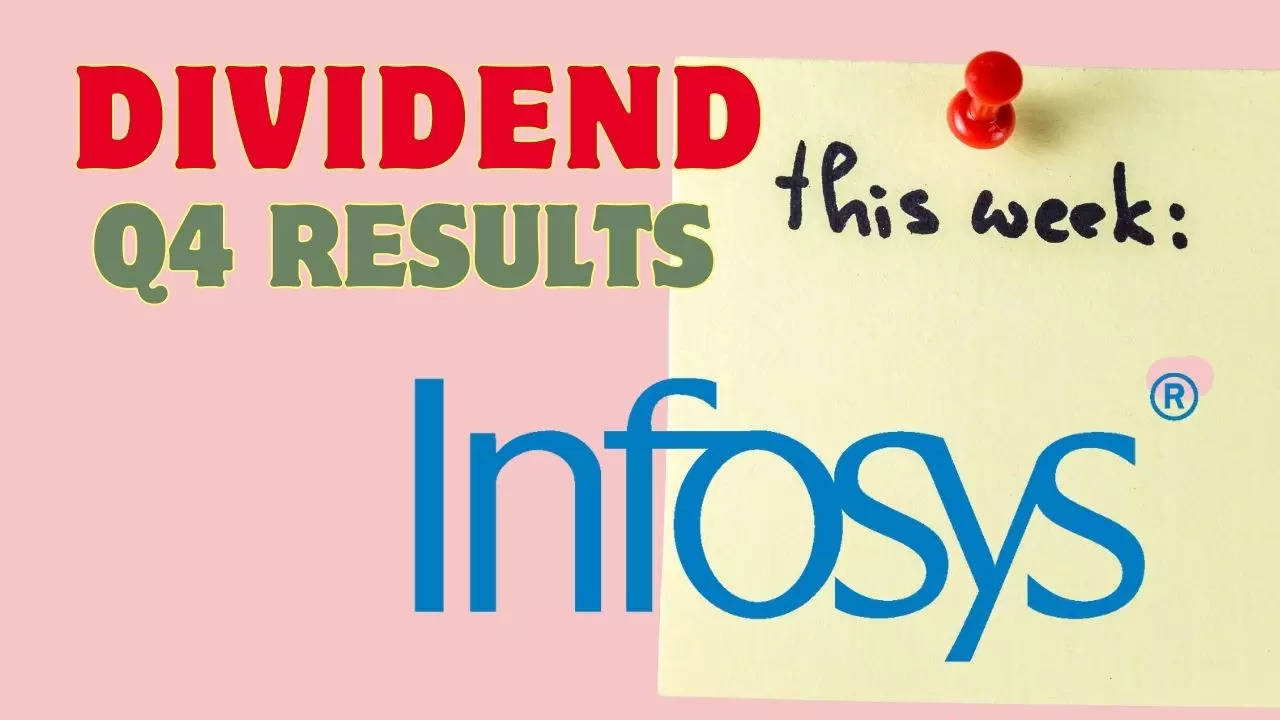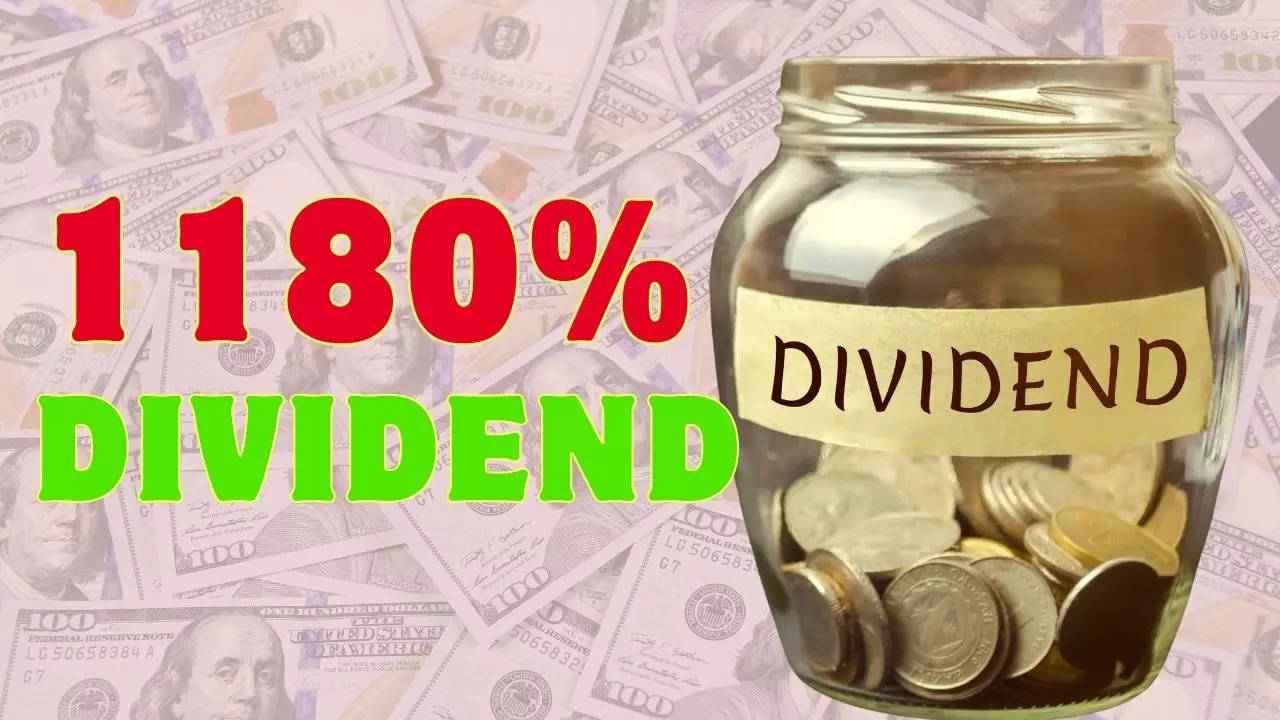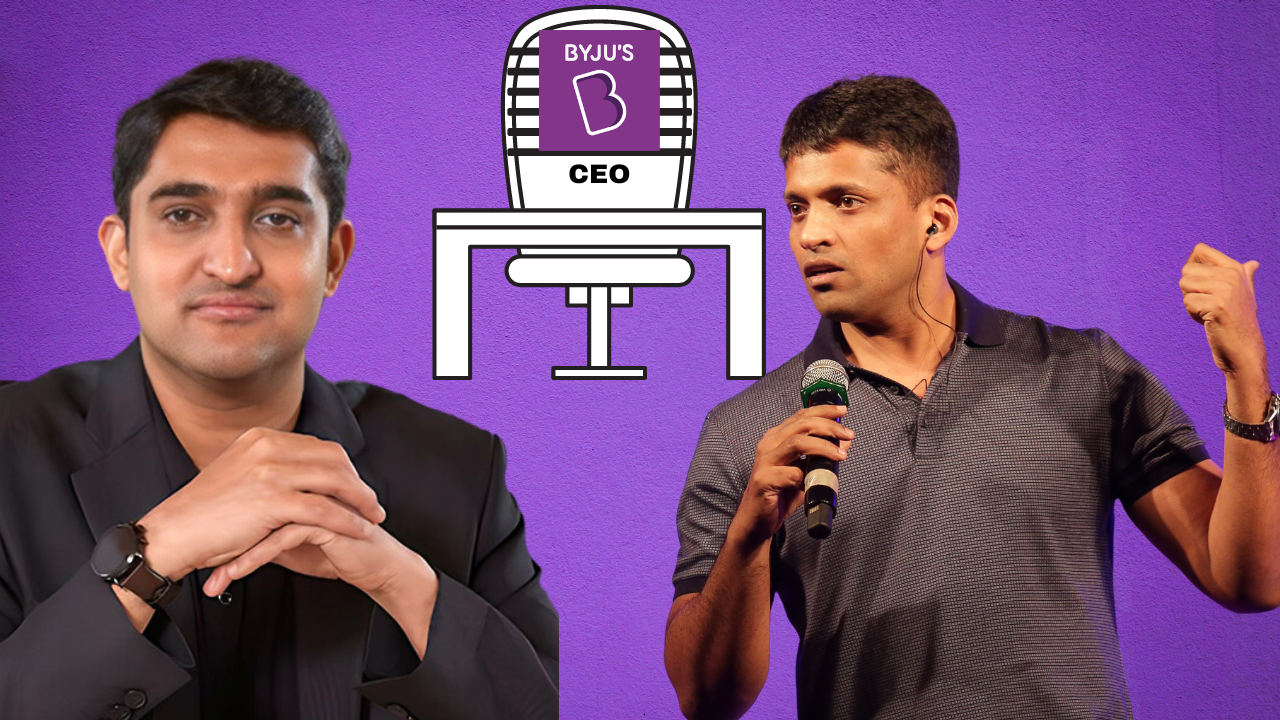Godrej Bets BIG On This Sector! Company Aims To Secure 50 pc Market Share In 3 Years (image source: Canva)
Godrej Locks, a prominent player in the locks and security solutions industry, has set ambitious goals to increase its market share from 30 per cent to 50 per cent within the next three years. Shyam Motwani, the business head for Godrej Locks shared the company’s plans with News agency PTI.
Affordable Products Driving Growth
Motwani highlighted that the newly-launched products are priced over 50 per cent lower than existing locks, with efforts also made to reduce the cost of existing locks by 7-8 per cent. This aggressive pricing strategy aims to make Godrej Locks more accessible to a wider consumer base, particularly in tier-2, tier-3, and tier-4 cities and towns.
In-House Innovation for Rural and Urban Needs
The company’s focus on affordability does not compromise on quality. Motwani emphasized that the newly-launched locks have been designed and developed in-house, catering to the needs and aspirations of both rural and urban consumers. This approach reflects Godrej Locks’ commitment to providing effective security solutions that resonate with diverse demographics.
Expansion Plans and Distribution Strategy
While the company’s revenue currently comes predominantly from the top eight cities in India, Motwani outlined plans to deepen its distribution network in smaller cities. With a presence in over 340 towns in tier-2, tier-3, and tier-4 cities, Godrej Locks aims to double its reach to over 700 towns, aiming for nationwide coverage in every district.
Profitability and Growth Trajectory
Despite challenges in the market, Godrej Locks remains profitable and has witnessed significant growth over the past few years. With a turnover of Rs 1,200 crore in FY24, the company has doubled its revenue in the last three years. Motwani expressed confidence in sustaining this growth trajectory through strategic investments and expansion initiatives.
Focus on Automation and Design Innovation
Investments by the company are directed towards automation efforts and the design of new lock models. These initiatives aim to enhance manufacturing efficiency and product innovation, ensuring that Godrej Locks remains at the forefront of technological advancements in the industry.
Market Outlook and Growth Projections
Motwani provided insights into the locks market, estimating it to be a Rs 6,700 crore opportunity, projected to reach Rs 10,000 crore by 2027. Despite the competitive landscape, Godrej Locks aims for a growth rate exceeding 20 per cent, outpacing the overall market growth rate of 14 per cent.